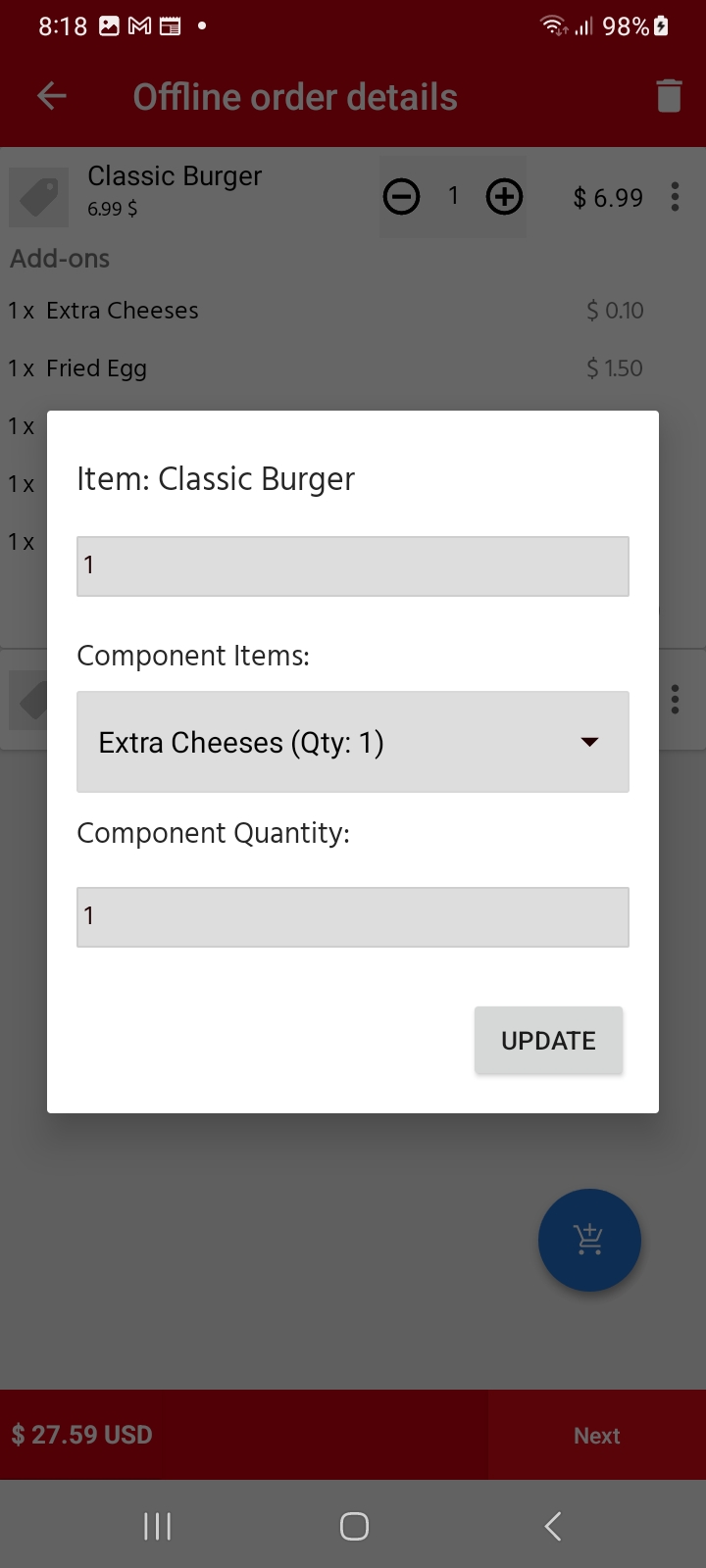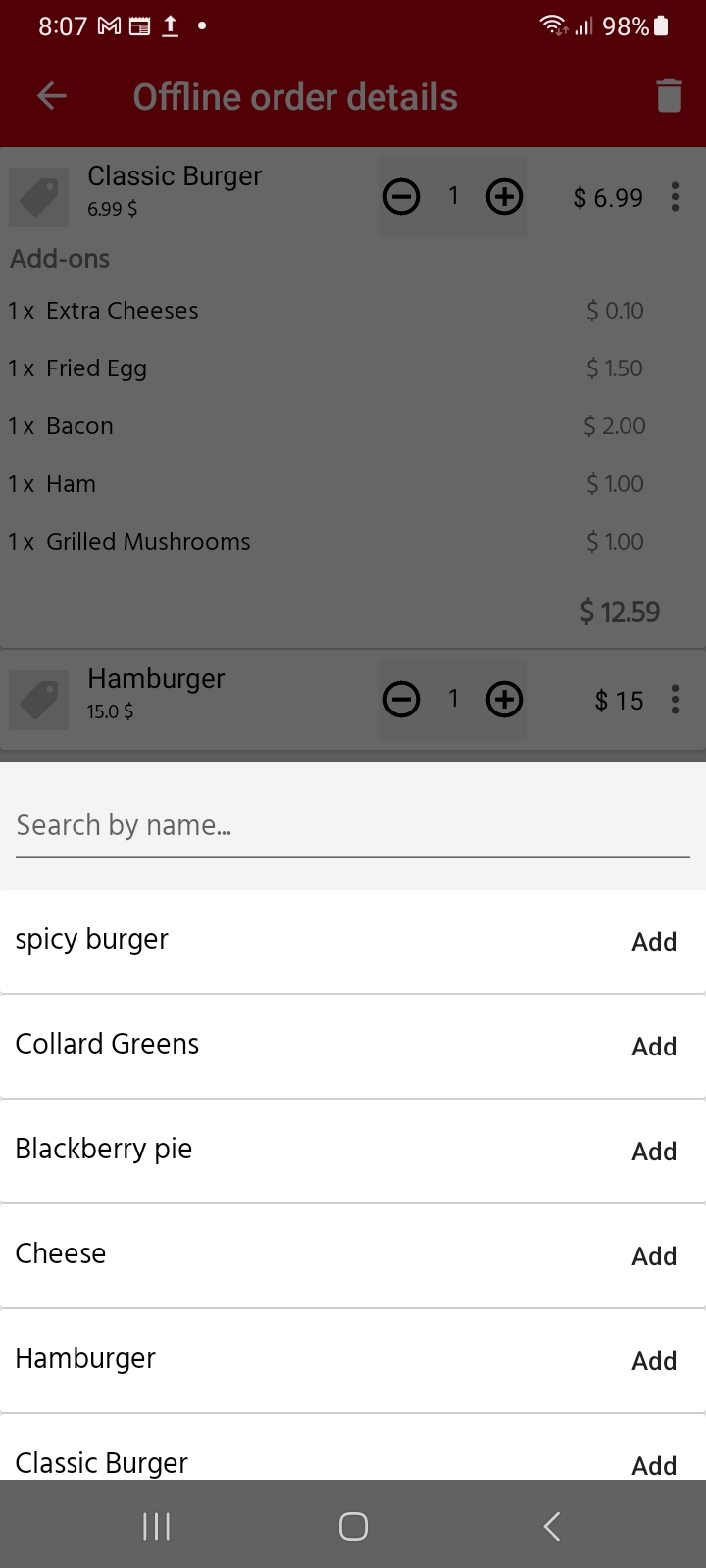How to Update an Existing Order in Nexchar POS
Need to make changes to an order after it's created? Nexchar Mobile POS allows you to update orders quickly and easily. Whether it's changing quantities, adding items, or modifying delivery details—here’s how to do it.
🔍 Step 1: Open the Existing Order
From the Mobile POS main menu, go to Menu > Orders.
You'll see a list of saved orders.
Tap on the order you want to update.
Step 2: Modify the Order
On the Offline Order Details screen:
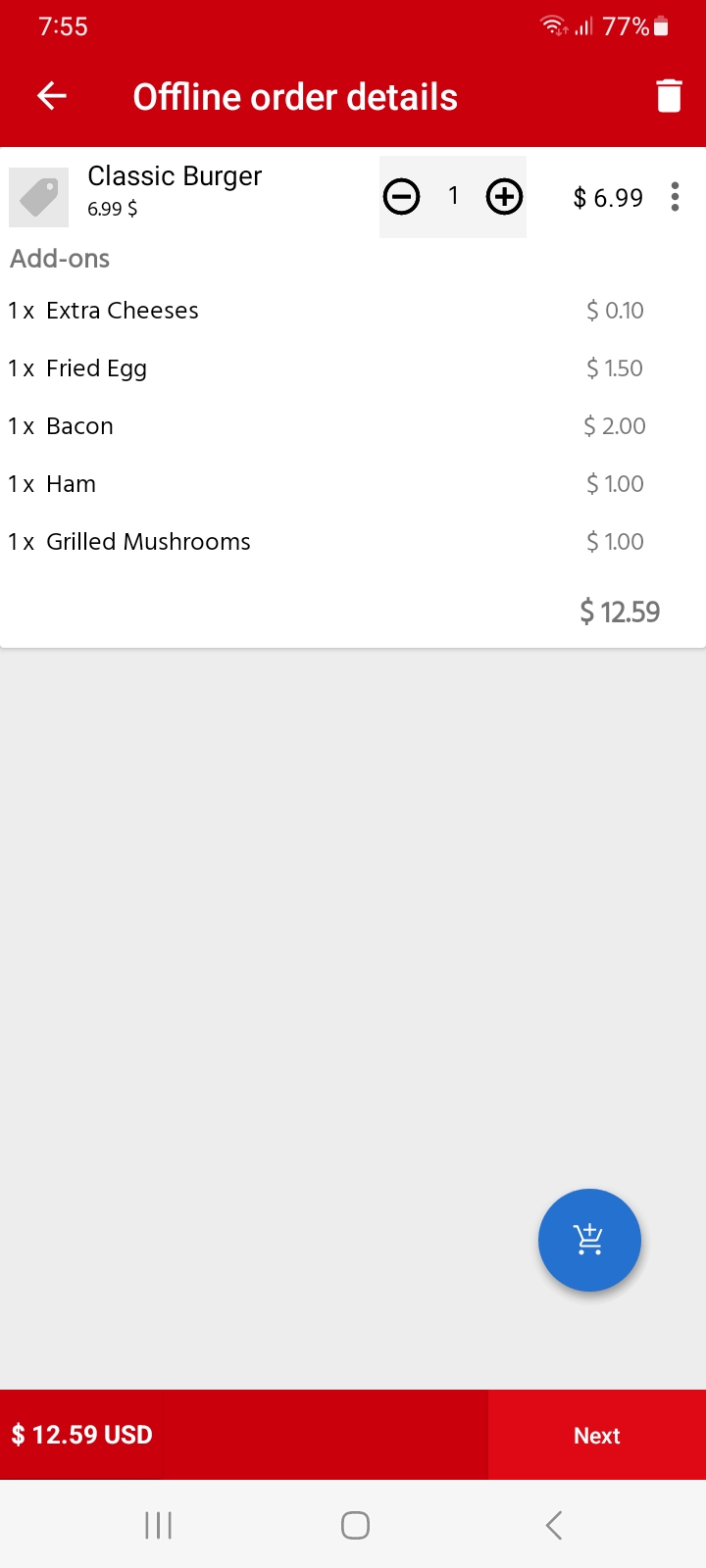
✅ Edit Existing Items
To modify an item already in the order:
Tap on the item name (e.g., Classic Burger).
A popup window will appear (see Edit Existing Items image).
From there, you can update the quantity or add-ons (e.g., extra cheese, fried egg).
Tap Update to save changes.
➕ Add New Items
To add more items to the order:
Tap the blue cart button on the bottom right (see Add New Update image).
A popup will show a searchable list of items.
Tap “Add” next to any product (e.g., spicy burger, collard greens) to include it in the order.
🗑️ Cancel Order
To cancel the entire order, tap the trash icon at the top-right corner.
Once your modifications are complete, press the “Next” button to proceed to the confirmation page.
Step 2: Confirm & Finalize the Order
On the Confirm Order screen, you have three actions:
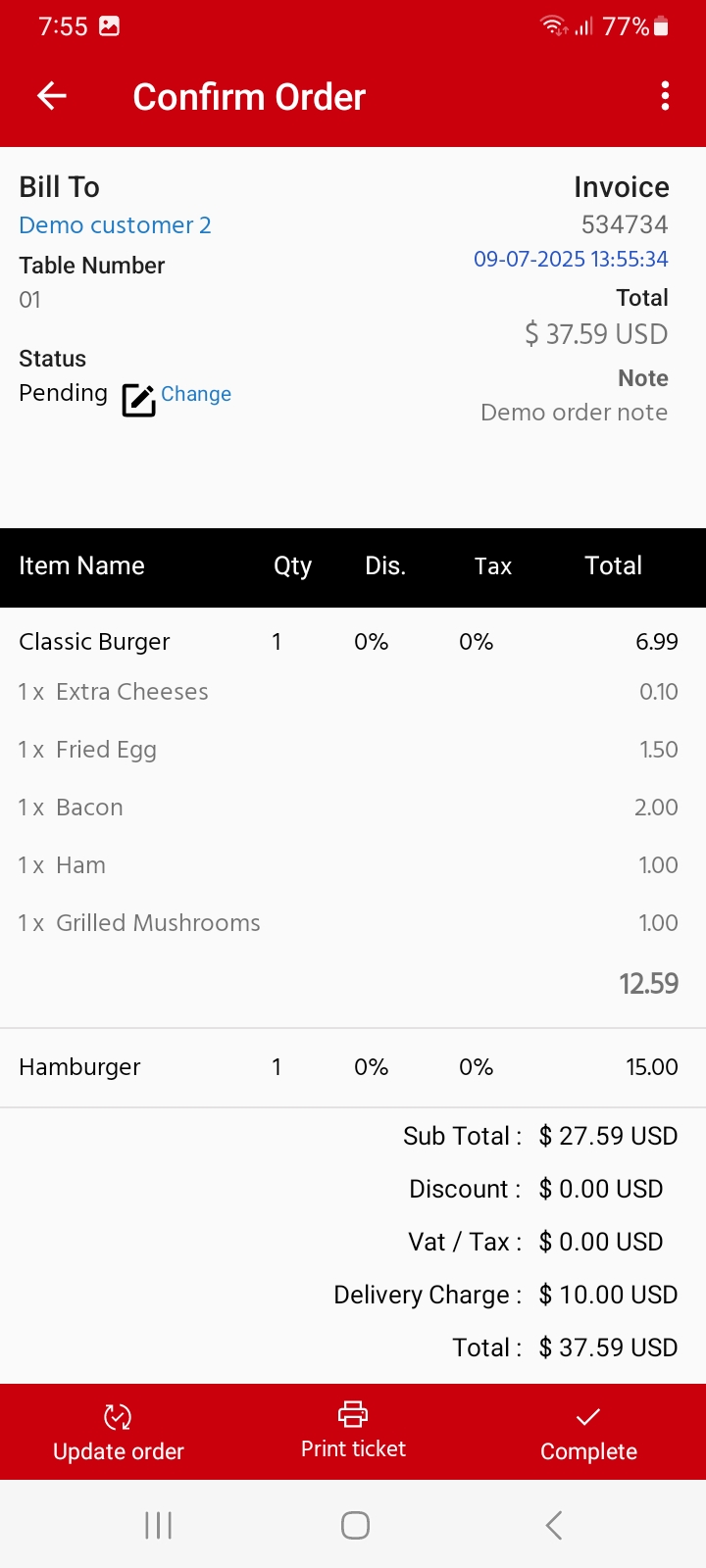
✅ Update Order: Save all changes made to the order.
🖨️ Print Ticket: This will first update the order, then generate a printable ticket.
✔️ Complete: Finalize the order and generate the final bill including any delivery charges, VAT/tax, and subtotal.
Tips for Smooth Order Management
Always review item quantities and add-ons before hitting "Next".
Use “Print Ticket” for kitchen staff or customer reference.
Finalize the order only when payment or delivery confirmation is complete.
Why Updating Orders Matters
Keeping orders accurate ensures better customer satisfaction, reduces waste, and supports efficient kitchen operations.