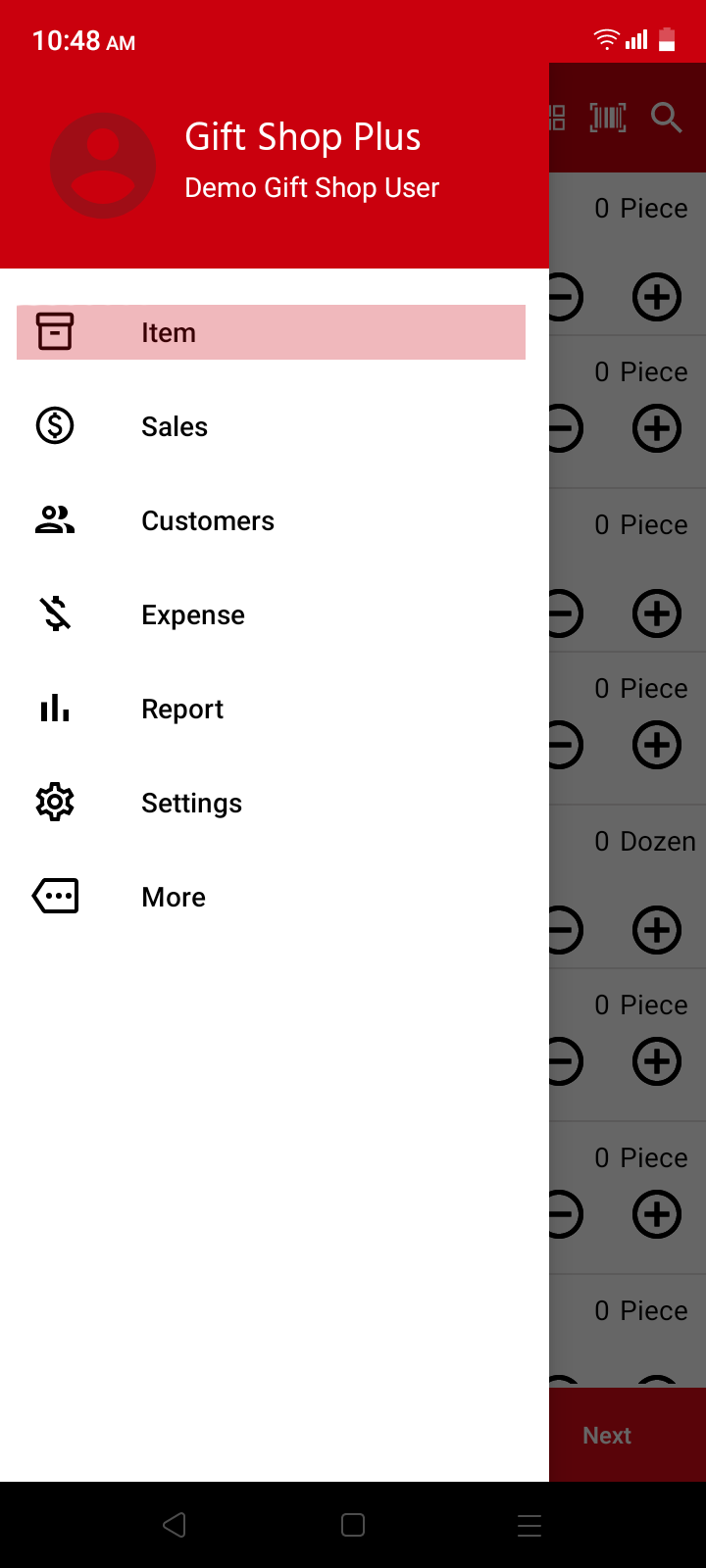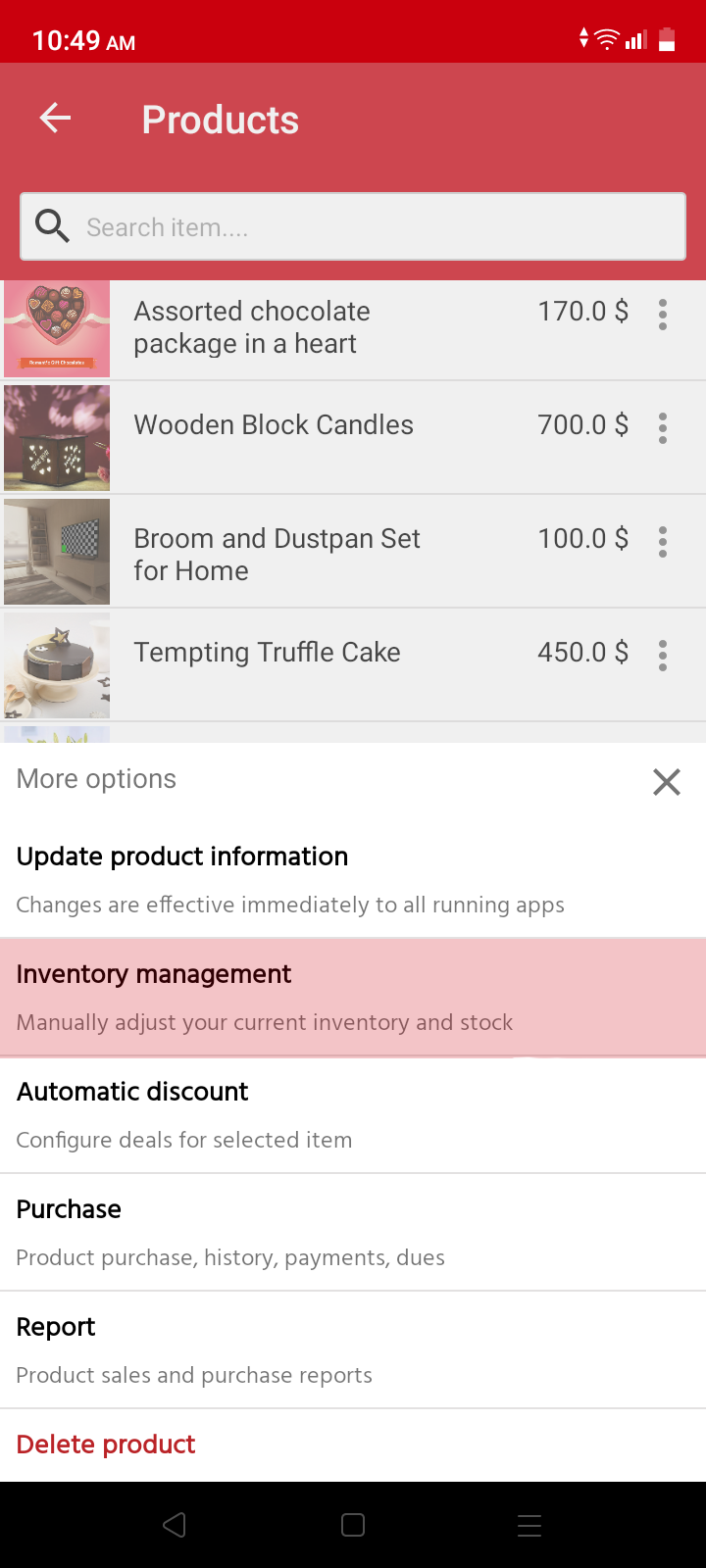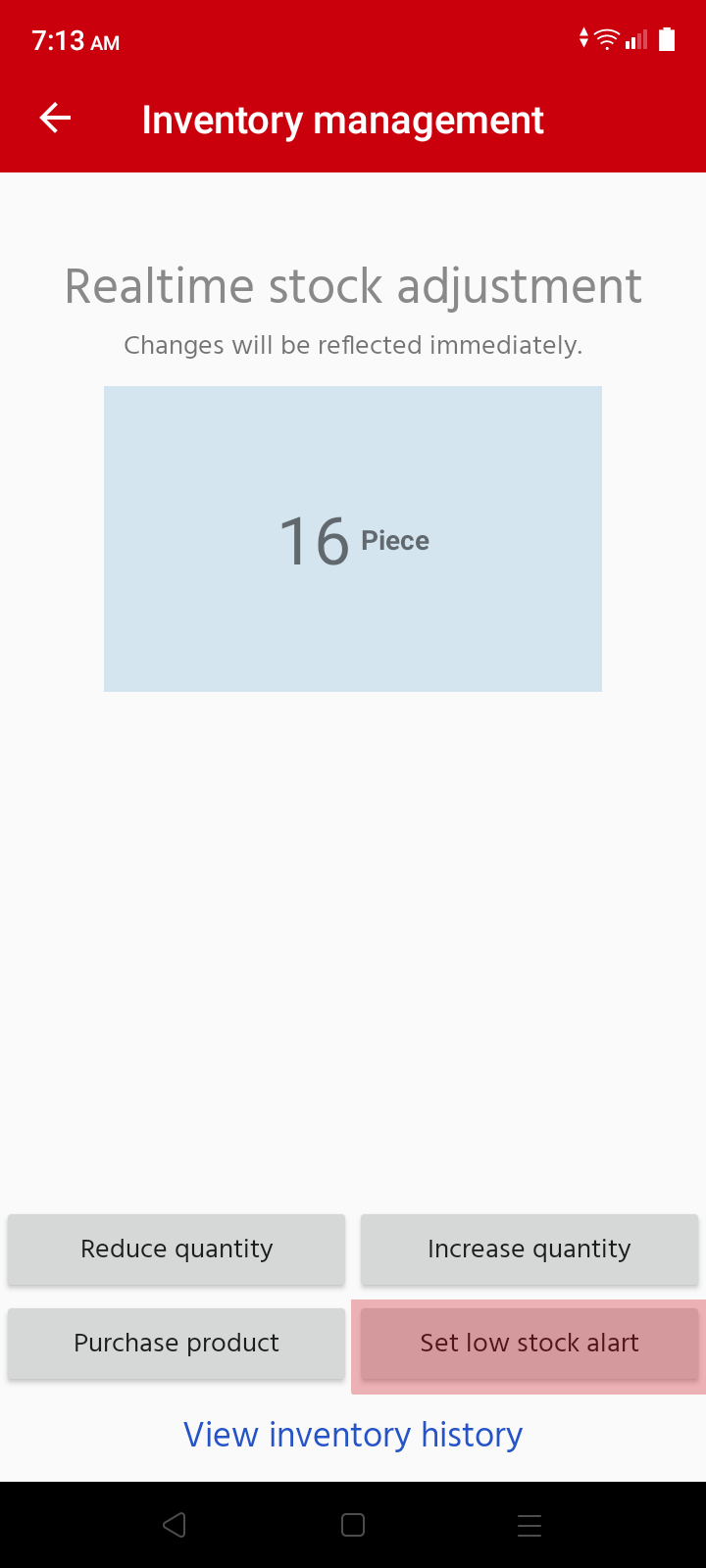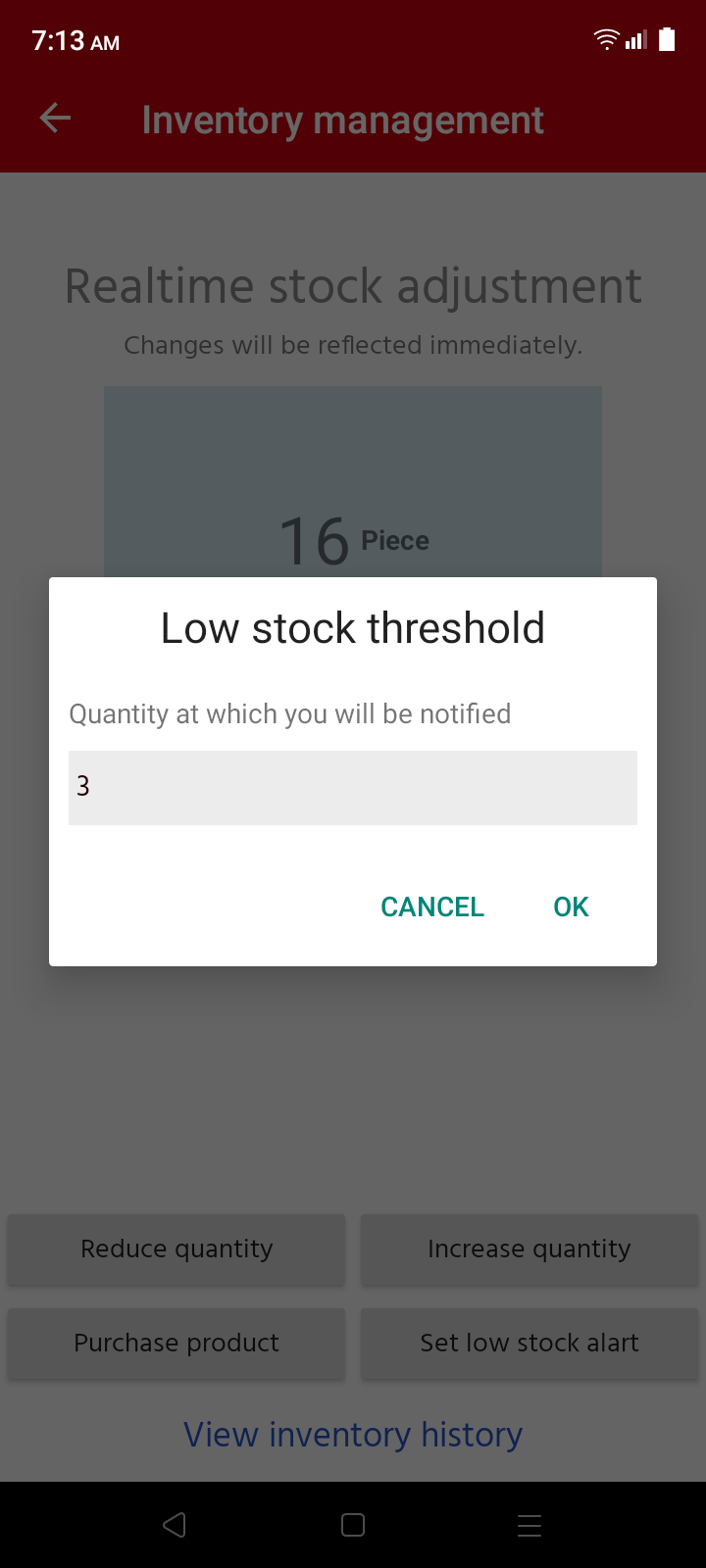How to set product low stock alerts
You can keep track of your product's low stock directly from your phone. You just need to set a low stock threshold, and then Nexchar will notify you when the stocks of a product are coming to an end.
First, open your Nexchar Point of Sale app. Then tap the "menu" icon in the top left corner of your app. A navigation bar will appear on your app screen. Tap an "Item" in the navigation drawer.
The app will take you to the product page. Tap on the product that you want to setup a low stock threshold form list for.
A new pop-up window will appear on your screen. Tap "Inventory management" from the pop-up menu.
The app will now take you to the stock update page. On this page, you have the "Show stock alert" link. Just tap the "Set low stock alert" button.
A new pop-up dialogue will appear on your mobile screen. Set the stock threshold that you want notification on if quantity goes down. Then tap OK button to confirm.
Your low stock threshold has been applied. You will now be notified when the stock goes down.