Receiving dues from the customer
You need to receive due payment from your customer when you have already created a due invoice. You can receive the full amount of your due payment or any partial amount of your customer's due.
In order to receive your customer's due payment, first you need to find that invoice customer invoice. Open your Nexchar point of sale app.
Now, in the upper left corner of your app, tap the Menu icon.Then a navigation bar will appear. Tap the More option in the navigation bar.

It will take you to the options page. On the option page, you can find all the features that Nexchar POS offers. Tap Dues icon
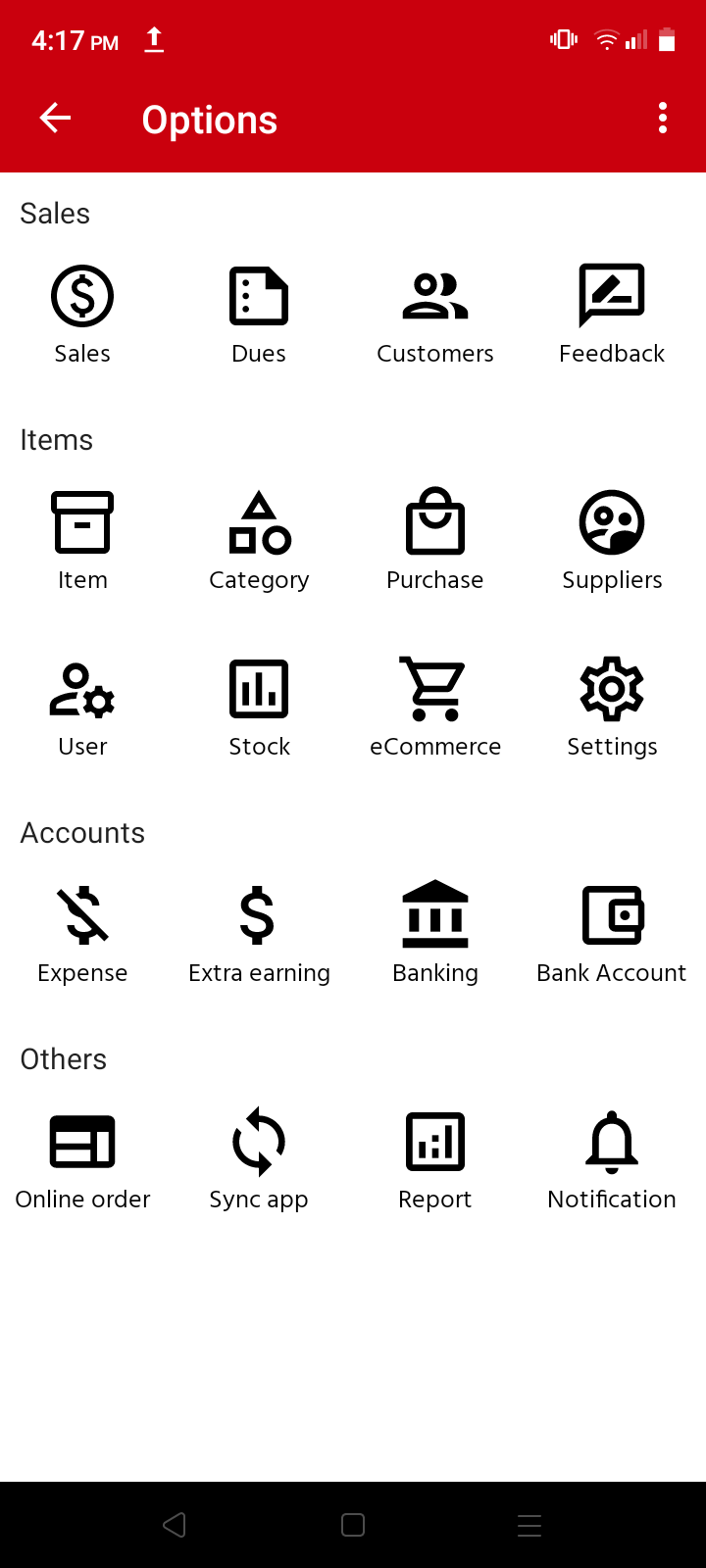 taht
taht Then, it will take you to your entire customer dues page. Find that customer invoice that you want to receive payment for and the tap

It will take you to a detailed invoice page. On the right bottom side of the invoice page, you'll find a "Receive Payment" floating icon. Tap the icon.

It will appear as a new pop-up. But the default total due amount is already there in the textbox. You can change this value to suit your requirements. Enter the amount that your customer wants to pay, then tap "OK."
[Note: Tap the cancel icon if you don't need to receive payment now.]

After tapping the "OK" button, it will send your "Receive payment from customer" request to the server. The server will validate your request and give you a successful response.
In the below image, you can see the successful payment receiving

If you put the wrong amount of received payment from a customer by mistake, you can delete this payment transaction. Also, you can undo your deleted transaction anytime.
