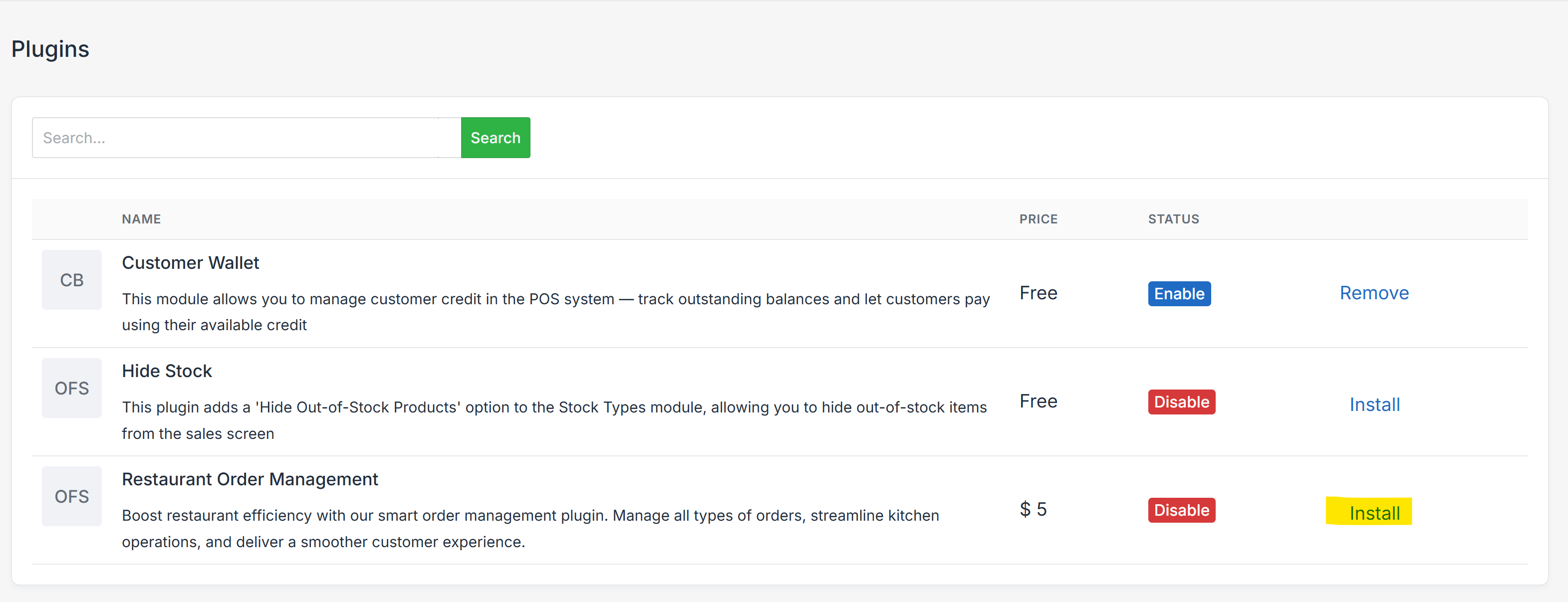How to Create Manual Order for Restaurant from Mobile POS
Nexchar Mobile POS allows restaurants to take orders even without an internet connection. Follow the steps below to enable the necessary settings and create offline orders smoothly.
📌 Key Takeaways
Nexchar Mobile POS lets you take orders
Requires enabling Restaurant Order Management plugin first
Simple 5-step process to create & save offline orders
Works for dine-in, takeaway, delivery, and more
🔧 Step 0: Enable Restaurant Order Management Plugin
Before creating an order, make sure the Restaurant Order Management plugin is enabled.
Go to the Backoffice.
Navigate to Menu > Settings > Plugins.
Locate Restaurant Order Management and click Install.
This enables features like add-ons, table service, and kitchen printing.
🛒 Step 1: Create a New Order
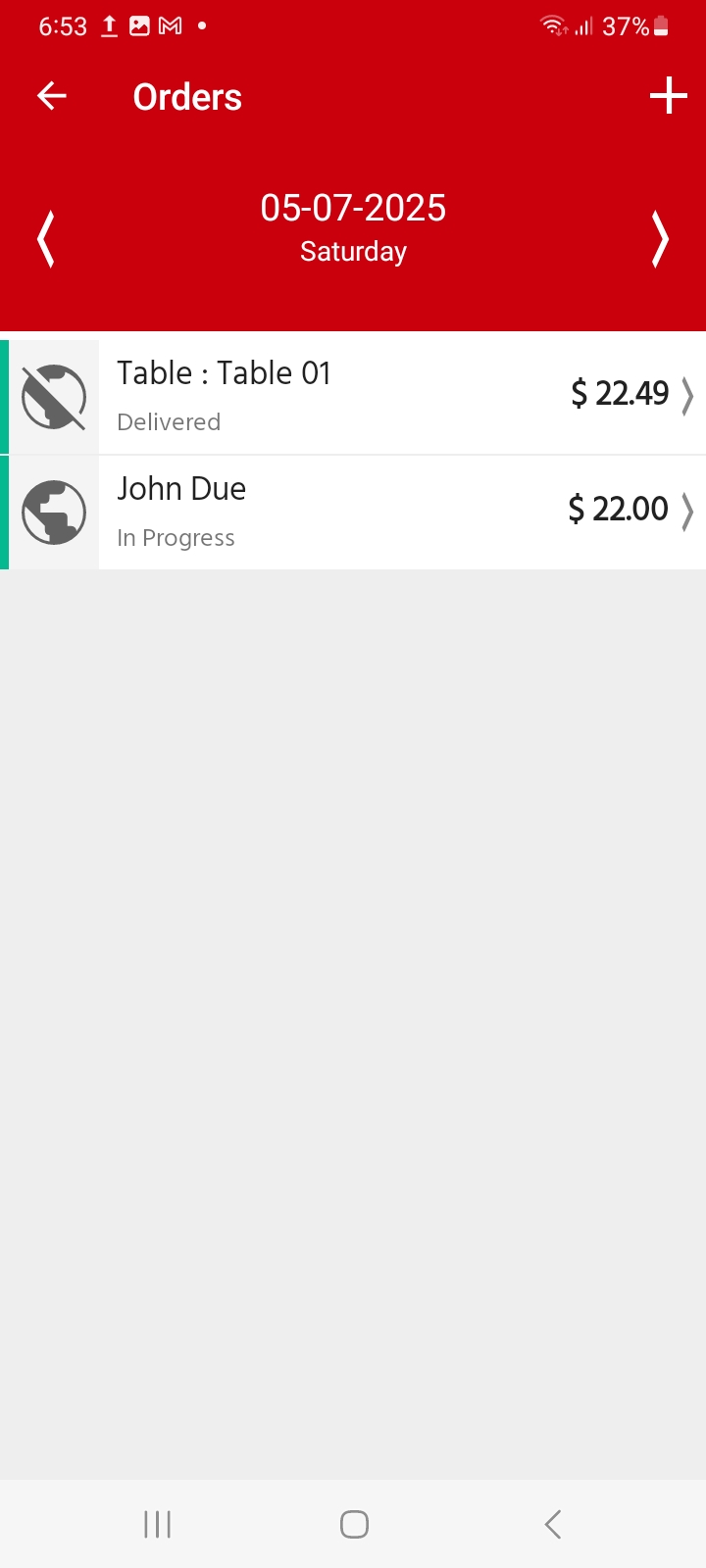
From the Mobile POS main screen, tap Menu > Orders.
On the Orders screen, tap the ➕ (plus) to start a new order.
🍔 Step 2: Add Items and Add-ons
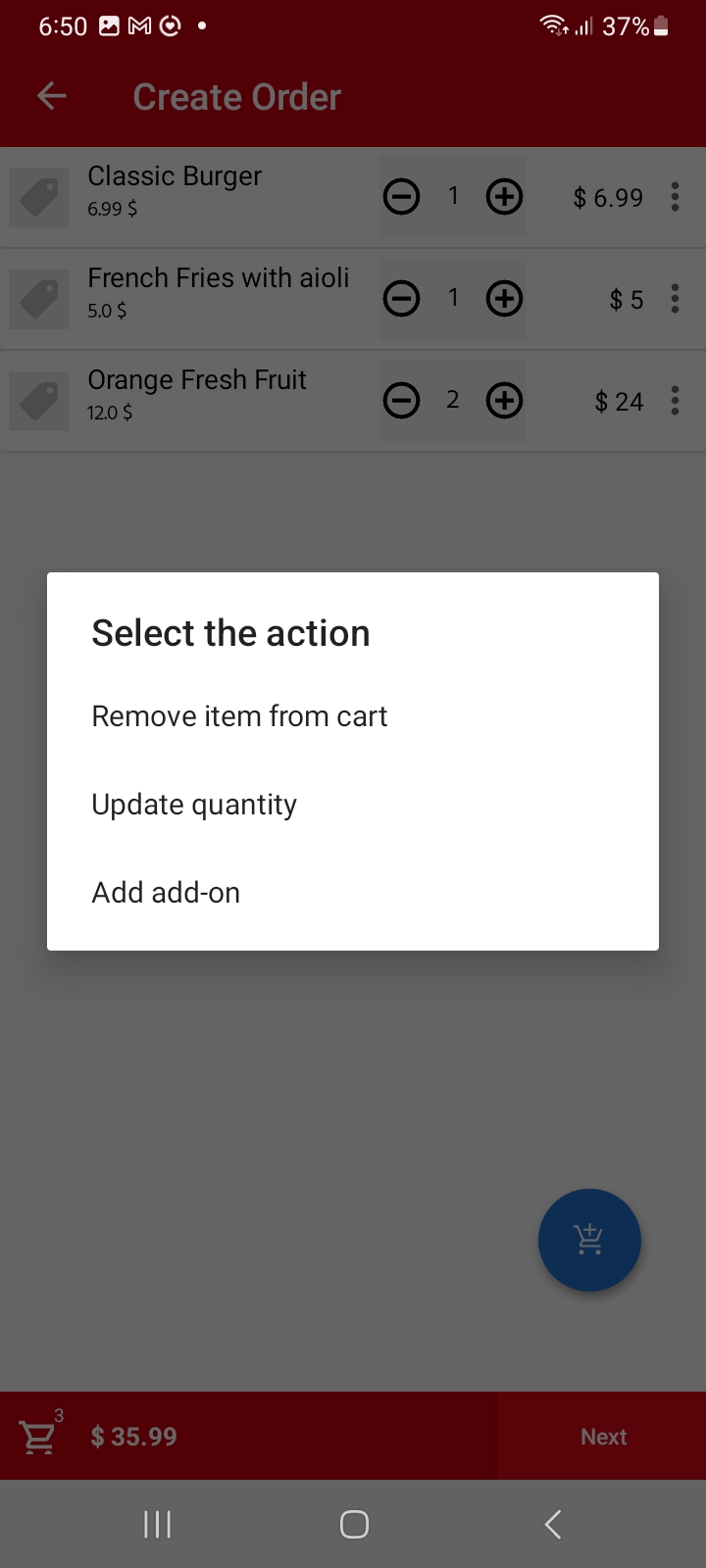
Tap the green cart icon next to any item to add it to the order.
To customize an item, tap the three-dot menu on the right and choose:
Remove item from cart
Update quantity
Add add-on
Add-ons (like extra toppings or sides) must be configured beforehand in the Backoffice.
Step 3: Proceed to Order Review
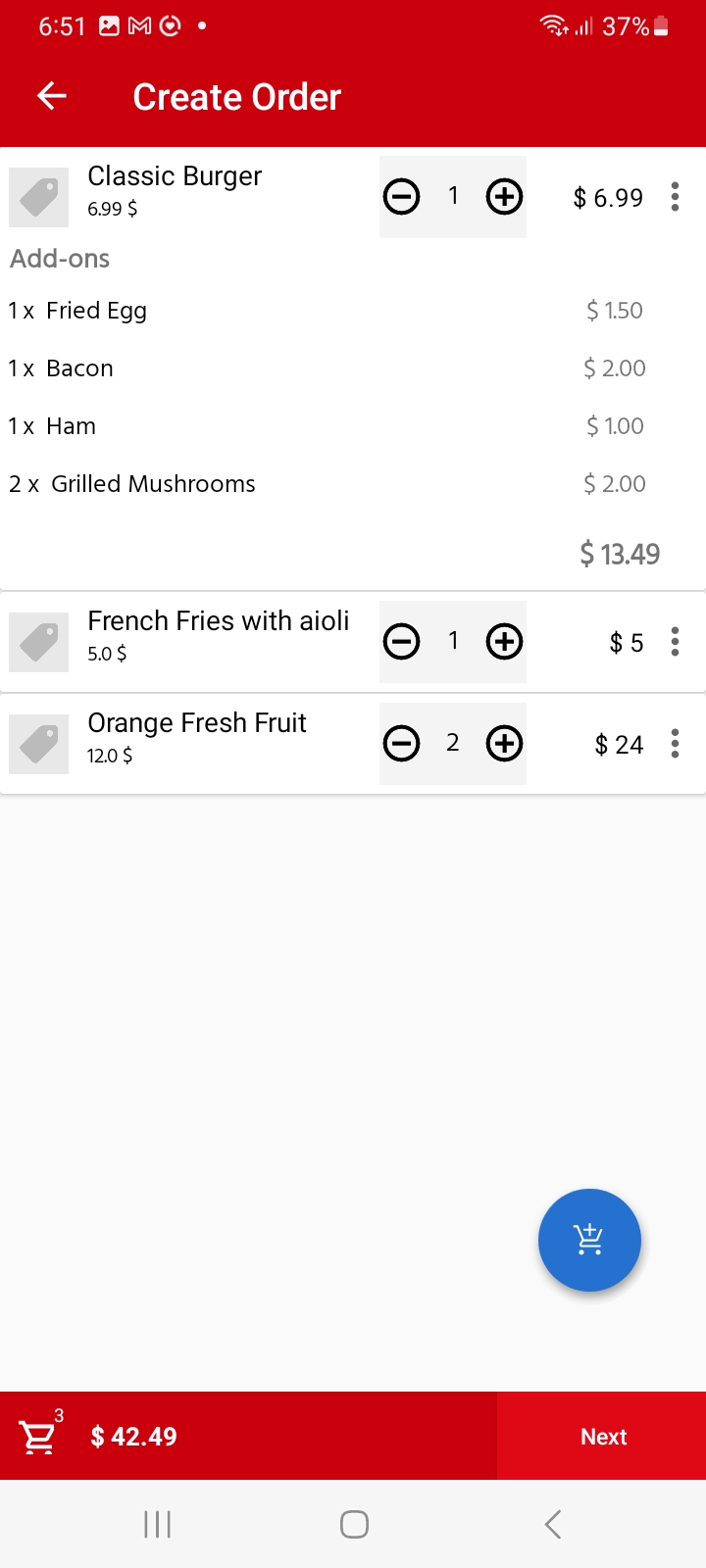
Once all items and add-ons have been added, tap the Next button at the bottom of the screen to proceed.
This will take you to the Order Details page.
Step 4: Review Order
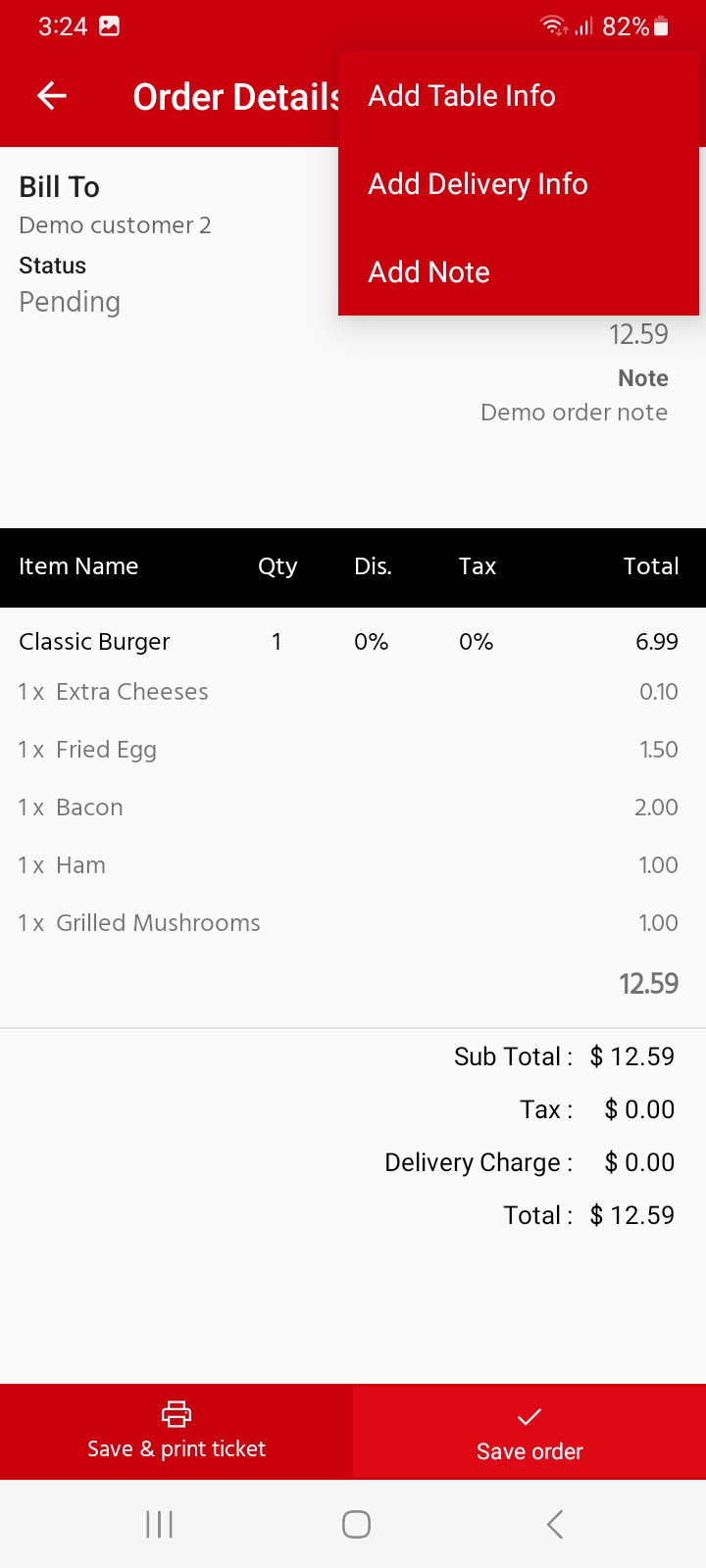
Add Table Info, Delivery Info, or Notes (Optional)
Access via 3-dot menu (top-right):
🍽️ Table Info: Enter table number
🚚 Delivery Type: Choose from:
Dine-in | Takeaway | Delivery
Curbside | 3rd-Party Delivery
📝 Internal Notes: Special instructions for kitchen
💾 Step 5: Save or Print the Order
Review the full order details, including quantities, add-ons, and prices.
Tap Save order to save the offline order.
Tap Save & print ticket to print an order slip for the kitchen.