How can I adjust stock?
Stock Adjustment functionality enables you to increase or decrease the quantity of items in your stock. Stock Adjustments can be used to correct the quantity of products in your inventory.
To adjust your product inventory, first open your Nexchar Mobile POS app. Then tap Menu from the top left side of your app.

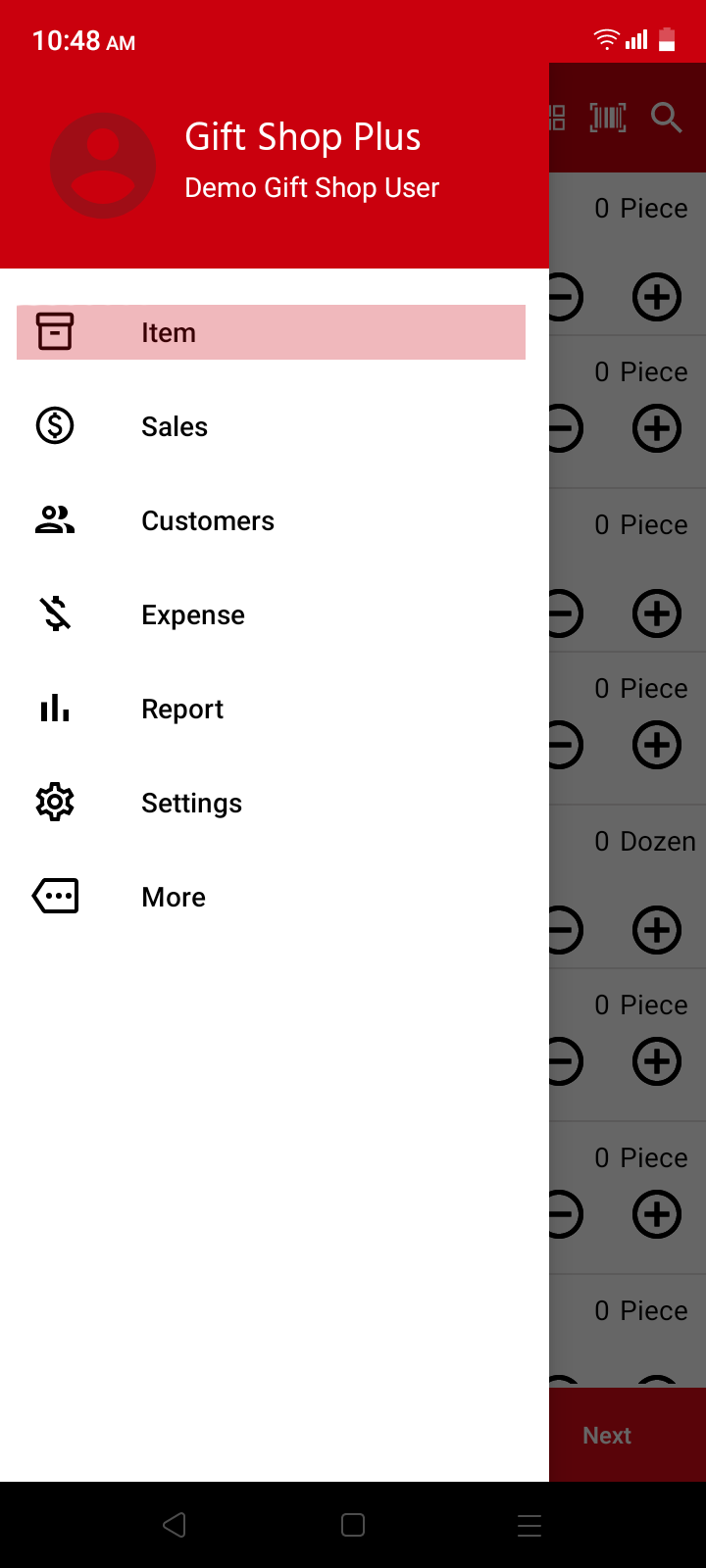
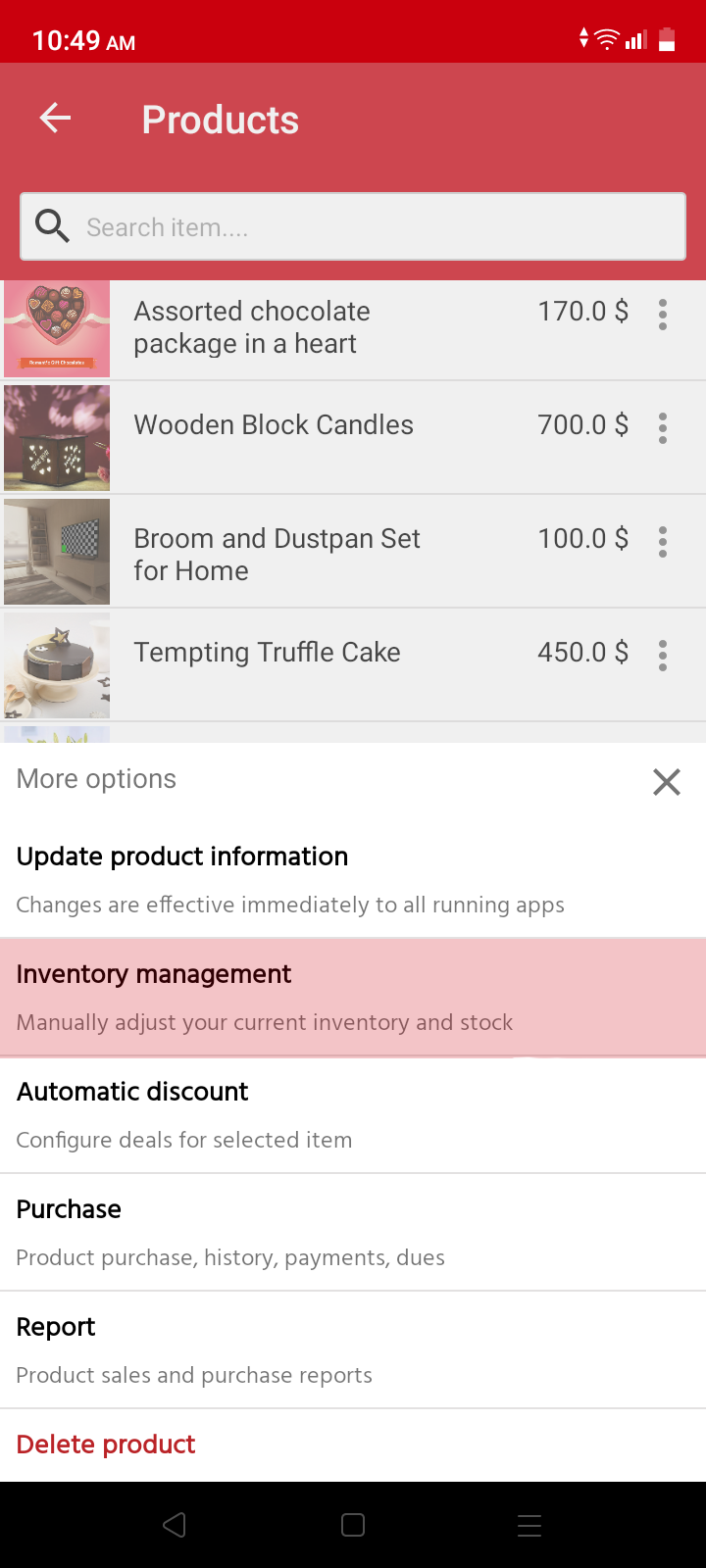

- Reduce quantity: If you think you need to reduce stock for damage, expiration, or loss, just tap the "Reduce Stock" button.
- Increase quantity: If you need to increase the quantity, just tap this button.
We strongly recommend not increasing the quantity manually. If you need to increase the quantity, just tap the "Purchase" button.
Reduce quantity
When you press the "Reduce Quantity" button, a pop-up window appears on your mobile screen. This pop-up window asks for a quantity that could be reduced from the current stock.

When you type the reduced quantity on the bottom side of the pop-up, you can see current stock and new stock. Tap the "OK" button to adjust stock.
View inventory history
On the bottom side of your page, you can see the "View inventory history" button.

Tap the "View inventory history" button to view all your inventory history.
From the management console, you can get more ways to change your inventory. Sign in to the management console to see more options.
